|
This is the dialog you'll see the first time you launch Crosswords,
and when you choose the Game info menuitem.
Its parts are explained below.
|
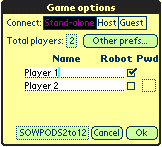 |
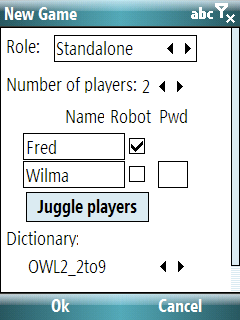 |
- Connect (Palm and version 4.4 for WinMo)
- Crosswords supports play between two devices using IR on Palm and
over the internet on Windows Mobile devices. Choose Host or
Guest here to activate that feature. If you choose
Host, a "Remote" checkbox will appear next to each player's
name so you can identify which are on the other device. If you choose
Guest then you will be listing only players on your device,
with the others added once the two devices connect.
- Total players/Player count
- Use the dropdown here to choose how many players will be in the
game. The number of rows in the name and other columns will change to
match this number.
- R-for-Rearrange button (PPC only so far)
- This button randomly reorders all players. Use it to change who
goes first.
- Preferences
- This button launches the Preferences
dialog. (It's scrolled out of view in the WinMo screenshot.)
- Name column
- Enter each player's name here.
- Robot column
- Check this box to make the corresponding player a robot -- meaning the
robot engine will make its moves for it.
- Pwd column
- Enter a password here to keep other players from (even accidentally)
looking at your tiles when you don't have the device. Use short passwords!
- Dictionary
- The button here displays the name of the dictionary that will be
used with this game. Tap it to choose a different dictionary.
-
On PocketPC, beginning with version 4.1 beta 7, Crosswords will only
look for dictionaries in a limited set of directories:
- \Program Files\Crosswords
- \SD Card\Crosswords
If you are installing dictionaries from .cab files, you don't need to
worry about this. But if you are upgrading or installing manually
please put them where Crosswords can find them.
- Dictionary files hold both word lists
and tile information (letters, counts and values), so it's by changing
dictionaries that you change the language you're playing in, e.g. French
instead of English. You can also choose a larger or smaller dictionary in
the same language to make the robot a more or less capable opponent.
- Read more about dictionaries here.
|
 The New Game/Game info dialog
The New Game/Game info dialog
 The New Game/Game info dialog
The New Game/Game info dialog