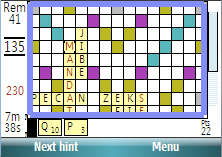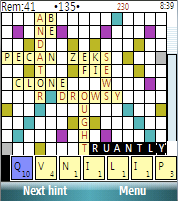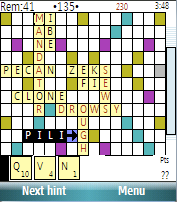Crosswords on MS Smartphone
Crosswords on MS Smartphone
|
|
This page is for users of Crosswords version 4.2 (and the latest, 4.4 beta 10) for Microsoft's Smartphone OS. Version 4.2 has shipped: you can download it now. This version also works on PocketPC handhelds. Navigation without a TouchscreenLack of a touchscreen is a significant difference between Smartphone and Pocket PC. What follows is a brief introduction to using the five-way navigator and any keys you do have to navigate and make moves in Crosswords. These techniques work on PocketPC as well; it's just that there touching the screen is an additional option. Concepts: focus and diving
Using the keys
An exampleYou're playing against a friend who's just handed you the phone: it's your turn. First, you'll show your tiles (if necessary) by moving the focus to the scoreboard, hitting the center key to dive, moving the focus within the scoreboard to select your score, and then hitting the center key again to activate it. If you have set a password you will be prompted for it now. You study the board and your tray tiles, looking for a good move. You can reorder the tiles if you like: move focus to the tray, then dive into it. Hitting the center key when a tile is focussed selects or de-selects it. Moving the focus when a tile is selected moves that tile too -- drags it, in effect. The tile separator can be dragged in the same way. Finally you're ready to move. Shift the focus to the board, dive into it, and position the focus where your first letter will go. Hit the center key once for a horizontal arrow, again for a vertical arrow. Now use your keyboard, numbers or letters, to choose tiles from the tray and watch as they appear in sequence on the board. To commit your move, you can use the "Turn done" menu item, or you can touch the pending score area of the tray: move focus to the tray, dive in, and move focus to the pending score area. Then press the center key. If instead you want to return all your tiles to the tray, move focus just right of the rightmost tile in the tray before pressing the center key. And a requestThough Crosswords 4.2 for Smartphone is finished, I am always looking for ways to improve it. If you notice problems, or think of ways that something could be done better, please let me know. In fact, I'd love just to know what kind of Smartphone you're using it on. (I like hearing from PocketPC users too, of course.) | ||||||||