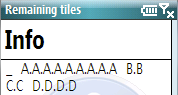|
This page describes Crosswords' menus. On PalmOS and PocketPC version 4.1 there are three:
File,
Game and
Move.
Beginning with version 4.2, Crosswords for Windows Mobile (PocketPC and Smartphone) has this menu structure
File menu
- Full screen
- Toggles between full-screen mode and normal mode in which the title
bar with network status etc. is present.
- New game
- This menuitem starts a new game. It first prompts you for a name for
your current game if it doesn't already have one, then brings up the
new game dialog.
- Saved games...
- This menuitem brings up a dialog allowing you to choose a game you've
previously saved. It will first prompt you for a name for the current game
if you haven't already chosen one.
- Preferences
- This menuitem brings up the preferences dialog.
- About
- This menuitem brings up a dialog with information about Crosswords.
- Exit
- This menuitem quits Crosswords.
- Tile values/Tile counts and values
- This menuitem brings up a dialog listing all of the tiles in the current
game dictionary, together with how many of each there are and
how much each is worth. The contents of this dialog does not change as the
game progresses.
- Tiles left
| This menuitem lists the tiles not yet played, printing
one letter per tile in the style of the tracking sheets used in some
Scrabble™ tournaments: A.A.A.A.A when there are five A tiles
left, etc. | 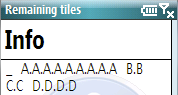 |
- Game info
- This menuitem brings up a version of the new game dialog that has some items disabled.
Thus it's mostly to remind you of the game's settings.
- History
- This menuitem brings up a dialog with move-by-move history of the current
game. If the game is over the final scores will be printed at the end.
- Final scores
- Use this menuitem to show the final scores of a game that's ended, and
to end a game in progress. In the latter case, you'll be asked to confirm
that you want to end the game.
- Tile counts and values
- This menuitem shows all the tiles in the pool: how many there were to
start, how many are left in play, and how much each is worth.
- Resend messages (Palm only -- so far)
- Use this menuitem during a two-device game via IR when you believe
that the other device didn't receive something. It does nothing when all
players are on a single device.
- Hint
- This menuitem uses the robot engine to find the highest scoring move
possible using all tiles in the tray to the right of the
separator. Note that the
highest scoring move is often not the best move!
- Limited hint
- Use this menuitem to tell the robot engine how many tiles to use
generating hints. You can ask for words using from 3-4 tiles, for
example.
- Next hint
- This menuitem uses the robot engine to find the next-highest scoring
move after the one most recently found.
- The hint button does the same
thing.
- Show values
- Toggles between showing letters on the board where tiles have been placed
and showing their point values. This is needed because the board, unlike the
tray. is too small to show both at the same time.
- Undo current
- This menuitem returns all tiles placed on the board during this turn
to the tray. You can do the same thing by tapping an empty spot in the
tray.
- Undo last
- This menuitem undoes the effect of the last committed turn or turns,
returning newly chosen tiles to the pool and moving tiles from the board
back into the tray. If there are robot players in the game more than one
move may be undone -- since there's little point in undoing a robot's move
only to have it make the same move again.
- Please note that once tiles have been returned to the pool different
tiles will probably be assigned after the turn is completed. Crosswords
does not (yet) have a "redo" feature, which is what you'd need if
you wanted to see the same move made after choosing Undo.
- Turn done
- Choose this menuitem when you have finished placing your tiles on the
board and are ready to end your turn. You will see your score together
with an explanation of how it was computed, and will be able to cancel
and continue your turn if you change your mind. Note that tapping the
current move points counter
accomplishes the same thing.
- You will also use this menuitem to end your turn when trading tiles.
- Juggle
- Use this menuitem item to randomly re-arrange tiles in your tray. It does
the same thing as the Juggle
button.
- Flip
- The flip menuitem flips the board along a line running from the top-left
corner to the bottom-right corner, making vertical words horizontal and
vice-versa. Some folks find that this helps locate moves more quickly.
- Trade
- This menuitem lets you use your turn to trade tiles rather than trying to
form a word with a lousy set of tiles.
When trading, you'll see a small window on the board, and tapping tiles in
the tray selects and de-selects them. This is the only time there can be more
than one selected tile at a time. When you have selected all of the
tiles you want to exchange, choose the turn
done menuitem.
- (un)Hide tray
- This menuitem toggles the tray between face-up and face-down. If there's
a password for the current player Crosswords will ask for it now. Note that
you can just tap on a face-down tray to do the same thing. Robot players'
trays can not be unhidden until the game is over.
|
 Crosswords menus
Crosswords menus